Hierarchy
Hierarchy: This video contains how to add Hierarchy in OLAP widget.
tip
Only users with Dashboard privilege have access to this section!
Read 5 minutes tutorial here.
- Hierarchy Configuration provides an option to organize and classify the items in the pivot structure in the existing Olap Analytic:-
To preview/edit Hierarchy Configuration, follow the steps below:
Click on on your current olap widget in order to edit it.
Click on icon/button in the list or list as shown below to open Hierarchy:-
When the above mentioned action is performed by the user, the following dialog box will be opened:-
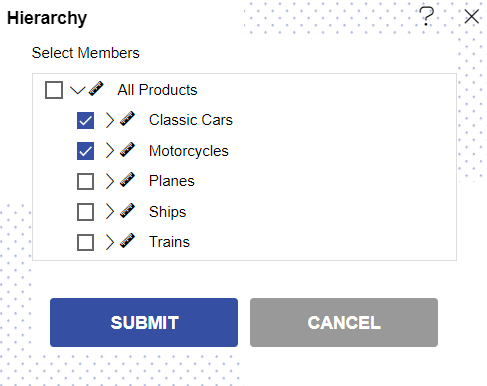
Select the desired members as shown in the figure above and click to add Hierarchy as shown below:
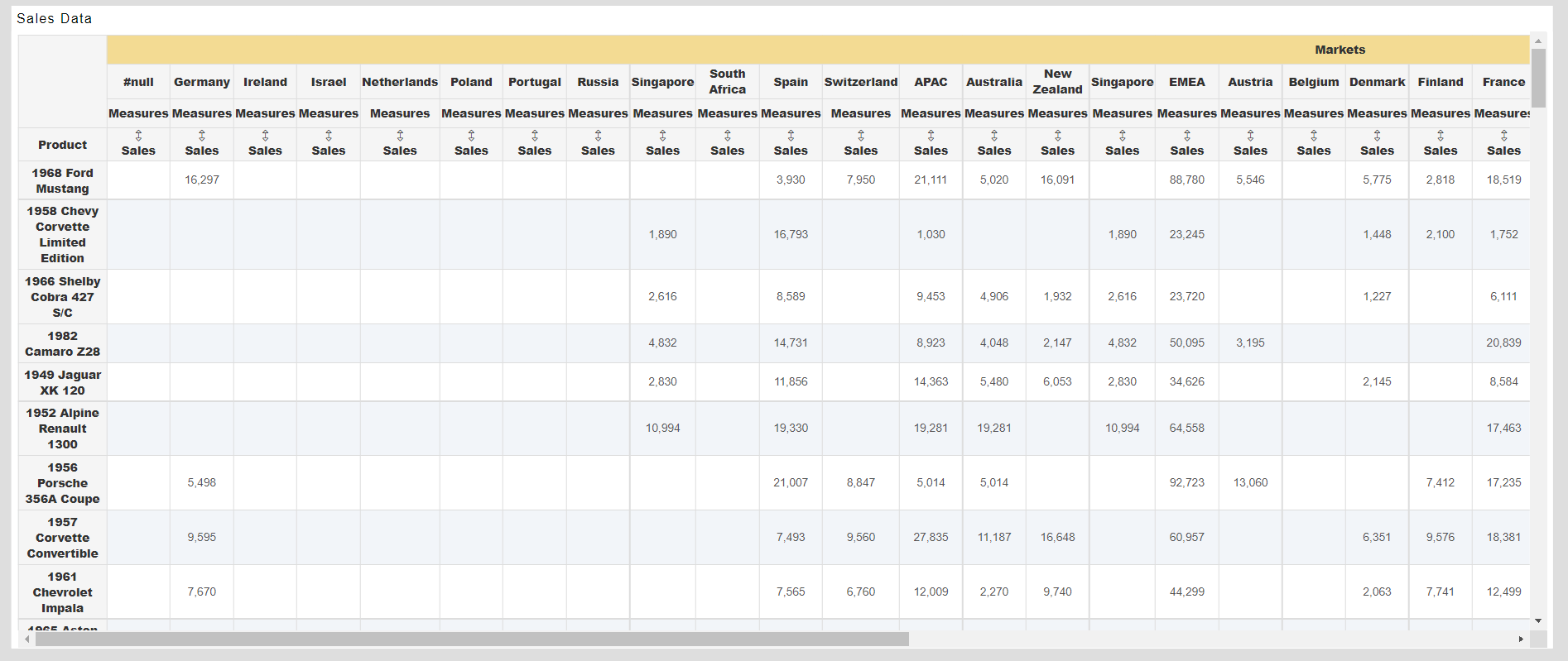
In this manner, you can add hierarchy to your olap widget.
OLAP Widget contains following categories, Click on the particular category for more information:-